Reverse SSH
So once in a while I'm working remotely on a project where I'm at a different location then where the PC/Mac is situated. There are plenty of tools which are pretty good with remote desktop, though when the bandwidth is limited it's sometimes more pleasent to login using SSH to update the remote code, or compile your application. But when the remote PC is behind a firewall you'll need the other party to correctly forward the SSH port to their IP. When this is not possible you can ask the remote party to start the SSH connection for you, so that you can login withouth them having to change their router.
Basically what you need to create is a reverse SSH connection, where the computer onto which you want to login initiates the SSH tunnel.
But before this to work, make sure that you have an account on the computer onto which you want to login, and that the remote user has an account on your computer.
1. First create the necessary accounts
On the remote computer, the one onto which you want to login, ask the
user to create an account for you, if they didn't already do that. On
Mac you can do that through the System Preferences > Users. Make it a
standard account.
2. Make sure that SSHD is running on both computers
On linux you need to install the appropriate package and on Mac
you need to enable Remote Login, which you can find in System Preferences >
Sharing > [x] Remote Login.
Make sure that your public is configured correctly to allow SSHD connections
3. Let the remote user initialise the SSH tunnel
This simply means that you ask someone at the remote location to type a command like:
ssh -4 -R 5900:localhost:22 account_for_remote_user_on_your_pc@the_public_ip_of_your_pc.com
Example:
- My public IP: 84.105.186.000
- Account for remote user on my PC: joel
ssh -4 -R 5900:localhost:22 joel@84.105.186.000
The remote user will be asked to enter a password, and after entering he will be logged in into your computers. It mail feel strange that the remote user needs to login... but apparently that's how it has to work.
4. Connected to the created tunnel
Once the remote user has logged in, onto your PC/Mac you can connect to the created tunnel. You can do that by connecting to the tunnel at localhost with the port we just used (5900). So on your PC/Mac, type something like the following:
ssh -p 5900 an_existing_account_on_your_computer@localhost
Summary
Here "joel" is the remote user who will initialise the SSH and you connect to the remote through a local port 5900 as user roxlu. The remote PC needs to have the account roxlu.
Remote:
ssh -4 -R 5900:localhost:22 joel@84.105.186.000
Local:
ssh -p 5900 roxlu@localhost

 NAT Types
NAT Types
 Building Cabinets
Building Cabinets
 Compiling GStreamer from source on Windows
Compiling GStreamer from source on Windows
 Debugging CMake Issues
Debugging CMake Issues
 Dual Boot Arch Linux and Windows 10
Dual Boot Arch Linux and Windows 10
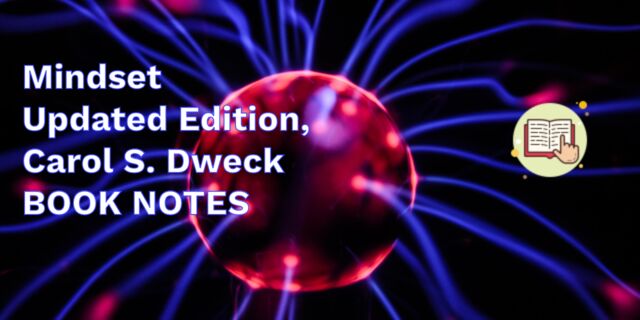 Mindset Updated Edition, Carol S. Dweck (Book Notes)
Mindset Updated Edition, Carol S. Dweck (Book Notes)
 How to setup a self-hosted Unifi NVR with Arch Linux
How to setup a self-hosted Unifi NVR with Arch Linux
 Blender 2.8 How to use Transparent Textures
Blender 2.8 How to use Transparent Textures
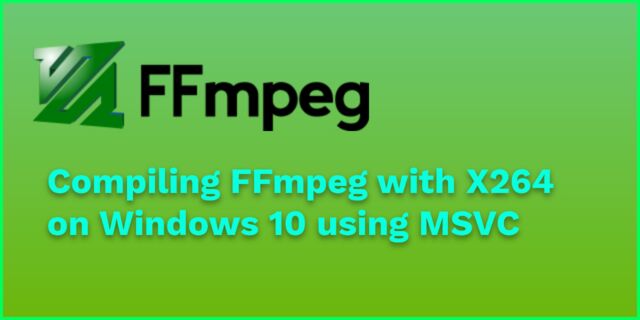 Compiling FFmpeg with X264 on Windows 10 using MSVC
Compiling FFmpeg with X264 on Windows 10 using MSVC
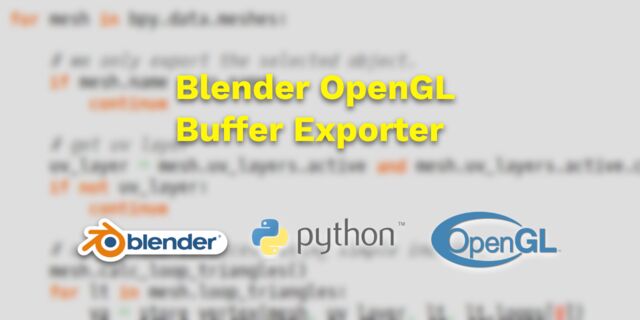 Blender 2.8 OpenGL Buffer Exporter
Blender 2.8 OpenGL Buffer Exporter
 Blender 2.8 Baking lightmaps
Blender 2.8 Baking lightmaps
 Blender 2.8 Tips and Tricks
Blender 2.8 Tips and Tricks
 Setting up a Bluetooth Headset on Arch Linux
Setting up a Bluetooth Headset on Arch Linux
 Compiling x264 on Windows with MSVC
Compiling x264 on Windows with MSVC
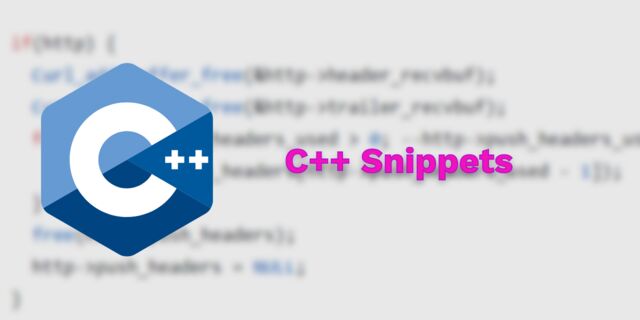 C/C++ Snippets
C/C++ Snippets
 Reading Chunks from a Buffer
Reading Chunks from a Buffer
 Handy Bash Commands
Handy Bash Commands
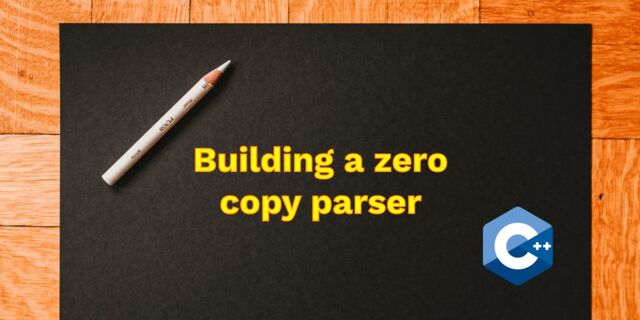 Building a zero copy parser
Building a zero copy parser
 Kalman Filter
Kalman Filter
 Saving pixel data using libpng
Saving pixel data using libpng
 Compile Apache, PHP and MySQL on Mac 10.10
Compile Apache, PHP and MySQL on Mac 10.10
 Fast Pixel Transfers with Pixel Buffer Objects
Fast Pixel Transfers with Pixel Buffer Objects
 High Resolution Timer function in C/C++
High Resolution Timer function in C/C++
 Rendering text with Pango, Cairo and Freetype
Rendering text with Pango, Cairo and Freetype
 Fast OpenGL blur shader
Fast OpenGL blur shader
 Spherical Environment Mapping with OpenGL
Spherical Environment Mapping with OpenGL
 Using OpenSSL with memory BIOs
Using OpenSSL with memory BIOs
 Attributeless Vertex Shader with OpenGL
Attributeless Vertex Shader with OpenGL
 Circular Image Selector
Circular Image Selector
 Decoding H264 and YUV420P playback
Decoding H264 and YUV420P playback
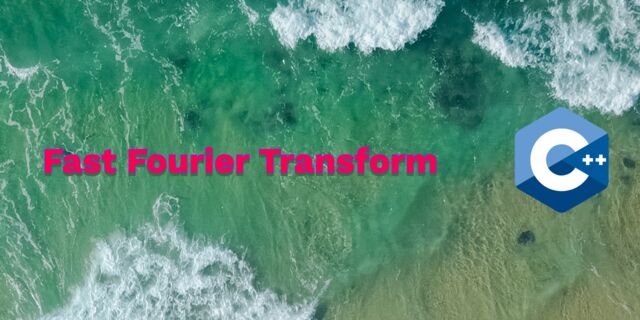 Fast Fourier Transform
Fast Fourier Transform
 OpenGL Rim Shader
OpenGL Rim Shader
 Rendering The Depth Buffer
Rendering The Depth Buffer
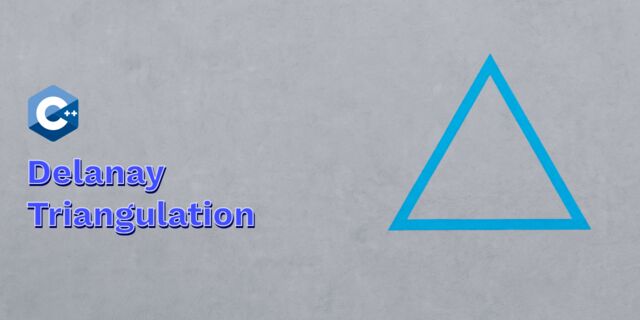 Delaunay Triangulation
Delaunay Triangulation
 RapidXML
RapidXML
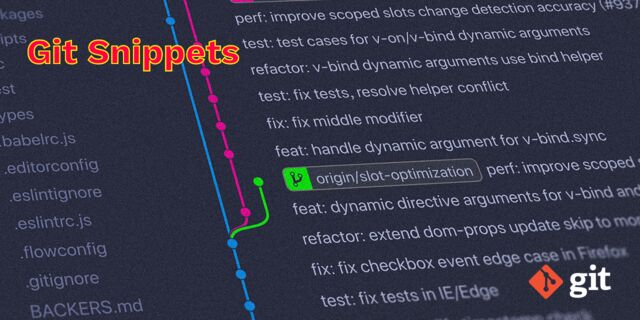 Git Snippets
Git Snippets
 Basic Shading With OpenGL
Basic Shading With OpenGL
 Open Source Libraries For Creative Coding
Open Source Libraries For Creative Coding
 Bouncing particle effect
Bouncing particle effect
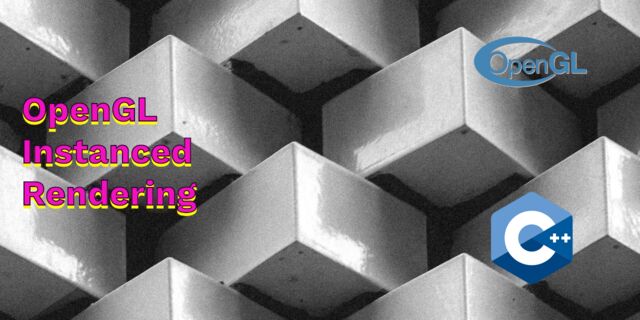 OpenGL Instanced Rendering
OpenGL Instanced Rendering
 Mapping a texture on a disc
Mapping a texture on a disc
 Download HTML page using CURL
Download HTML page using CURL
 Height Field Simulation on GPU
Height Field Simulation on GPU
 OpenCV
OpenCV
 Some notes on OpenGL
Some notes on OpenGL
 Math
Math
 Gists to remember
Gists to remember
 Reverse SSH
Reverse SSH
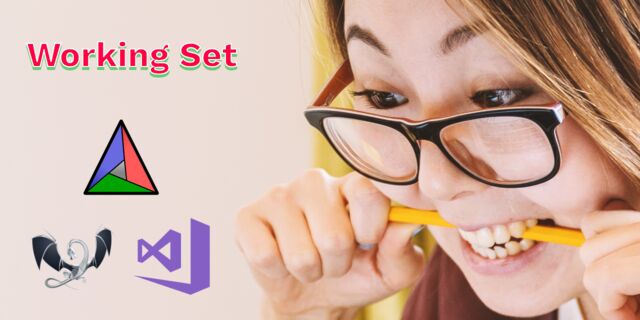 Working Set
Working Set
 Consumer + Producer model with libuv
Consumer + Producer model with libuv
 Parsing binary data
Parsing binary data
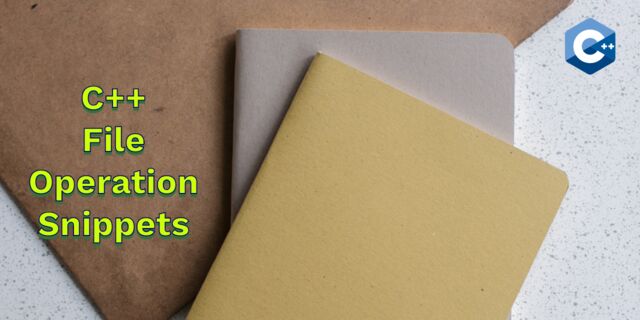 C++ file operation snippets
C++ file operation snippets
 Importance of blur with image gradients
Importance of blur with image gradients
 Real-time oil painting with openGL
Real-time oil painting with openGL
 x264 encoder
x264 encoder
 Generative helix with openGL
Generative helix with openGL
 Mini test with vector field
Mini test with vector field
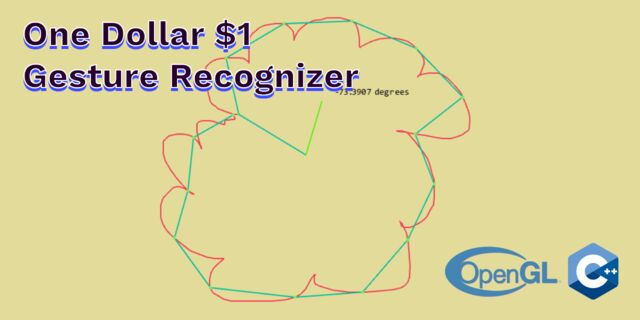 Protractor gesture recognizer
Protractor gesture recognizer
 Hair simulation
Hair simulation
 Some glitch screenshots
Some glitch screenshots
 Working on video installation
Working on video installation
 Generative meshes
Generative meshes
 Converting video/audio using avconv
Converting video/audio using avconv
 Auto start terminal app on mac
Auto start terminal app on mac
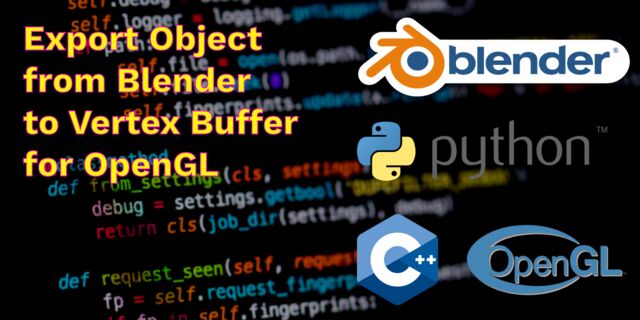 Export blender object to simple file format
Export blender object to simple file format